Main Page
From QED
Welcome to the Princeton University QED website!QED is a web-based Content Creation and Management System based on MediaWiki software. The QED website is an academic service run by Princeton University's OIT. | Featured extension: Google Maps can easily be created and displayed on QED. |
| Getting started | Using QED | |
|---|---|---|
Exploring
|
Folders and Courses
| |
After logging in, you can:
|
Recent extensionsFor a comprehensive listing of extensions, see Help:Extensions. |
Why “QED”?
The name QED was selected in part to convey the idea that many things can be quite easily done using the QED service, such as embedding a video on a page, managing a large collection of images, or creating a Google map. For example, if you wanted to add a thumbnail with a flyover enlargement as shown below, you would just add the text:
- <flyover src="Minard carte figurative.jpg" max=500>=</flyover>

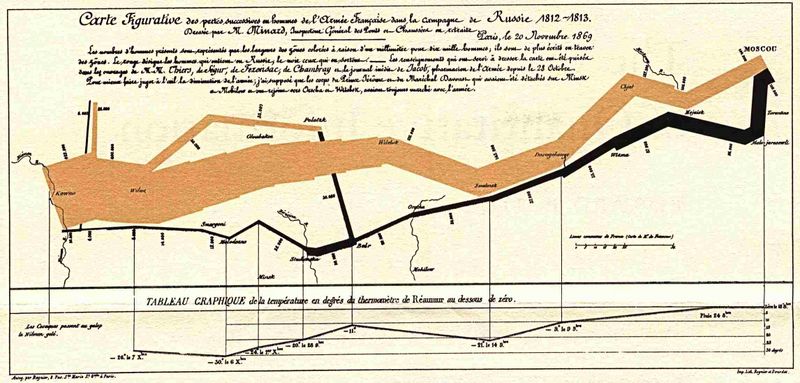
The QED service currently includes a wide range of extensions. Adding and even developing similar extensions can also often be quite easily done, though for security reasons installation of such extensions requires support of a QED systems administrator.
General Tips
If the font is too small, try using your browser's command for increasing the font size. This is typically the "Ctrl +" key combination, or on Macs the "command +" combination.To stop the Internet Explorer security warning popups, see MSIE.
If you would like to edit an existing page or to create a new one, you must first login.
Many hyperlinks have helpful tips (sometimes called tool tips, hovertext, or balloon help) associated with them. For example, to see the hovertext associated with any of the menu items in the navigation box to the left, position the mouse cursor over one of the items, and leave it there for a moment until the hovertext appears.
For other tips, please see QED:Tips.
Limitations
Current limitations include:
- There is no support for interactive educational assessment within QED.
- The contents of uploaded files are not searched when one uses the Search button, but they can in general be searched using Google. To restrict a Google search to this website, use the Advanced search link in the search box.
Acknowledgements
The QED logo displayed on this page is based on the work of Jill Moraca.
The "hollow Earth" demonstration is provided courtesy of Samuel Koren. One can embed both external and uploaded .swf files within a page.












