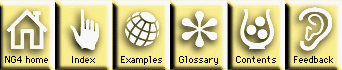
The PlotManager allows a plot object to manage overlays and annotations.
Header file: ncarg/hlu/PlotManager.h Class name: plotManagerClass Class pointer: <Not referenceable> Fortran class function: <Not referenceable> Superclass: Transform Composite classes: LabelBar,Legend,TickMark,Title
Type name: NhlTAnnotationDisplayMode
Definition:
typedef enum _NhlAnnotationDisplayMode {
NhlNOCREATE = -1, /* "NoCreate" */
NhlNEVER = 0, /* "Never" */
NhlALWAYS = 1, /* "Always" */
NhlCONDITIONAL = 2 /* "Conditional" */
} NhlAnnotationDisplayMode;
+---------------------------------------------------------------+ | PlotManager Resource Set | |---------------------------------------------------------------| | NAME TYPE ACCESS | | CLASS DEFAULT | |===============================================================| | pmOverlaySequenceIds NhlTObjIdGenArray G | | PmOverlaySequenceIds NULL | |---------------------------------------------------------------| | pmAnnoViews NhlTObjIdGenArray CSG | | PmAnnoViews NULL | |---------------------------------------------------------------| | pmAnnoManagers NhlTObjIdGenArray G | | PmAnnoManagers NULL | |---------------------------------------------------------------| | pmTitleDisplayMode NhlTAnnotationDisplayMode RCSG | | PmDisplayTitles NoCreate | |---------------------------------------------------------------| | pmTitleZone NhlTInteger RCSG | | PmTitleZone 4 | |---------------------------------------------------------------| | pmTickMarkDisplayMode NhlTAnnotationDisplayMode RCSG | | PmDisplayTickMarks NoCreate | |---------------------------------------------------------------| | pmTickMarkZone NhlTInteger RCSG | | PmTickMarkZone 2 | |---------------------------------------------------------------| | pmLabelBarDisplayMode NhlTAnnotationDisplayMode RCSG | | PmDisplayLabelBar NoCreate | |---------------------------------------------------------------| | pmLabelBarWidthF NhlTFloat RCSG | | PmLabelBarWidthF 0.15 | |---------------------------------------------------------------| | pmLabelBarHeightF NhlTFloat RCSG | | PmLabelBarHeightF 0.6 | |---------------------------------------------------------------| | pmLabelBarZone NhlTInteger RCSG | | PmLabelBarZone 6 | |---------------------------------------------------------------| | pmLabelBarSide NhlTJustification RCSG | | PmLabelBarSide Right | |---------------------------------------------------------------| | pmLabelBarParallelPosF NhlTFloat RCSG | | PmLabelBarParallelPosF 0.5 | |---------------------------------------------------------------| | pmLabelBarOrthogonalPosF NhlTFloat RCSG | | PmLabelBarOrthogonalPosF 0.02 | |---------------------------------------------------------------| | pmLegendDisplayMode NhlTAnnotationDisplayMode RCSG | | PmDisplayLegend NoCreate | |---------------------------------------------------------------| | pmLegendWidthF NhlTFloat RCSG | | PmLegendWidthF 0.55 | |---------------------------------------------------------------| | pmLegendHeightF NhlTFloat RCSG | | PmLegendHeightF 0.18 | |---------------------------------------------------------------| | pmLegendZone NhlTInteger RCSG | | PmLegendZone 7 | |---------------------------------------------------------------| | pmLegendSide NhlTPosition RCSG | | PmLegendSide Bottom | |---------------------------------------------------------------| | pmLegendParallelPosF NhlTFloat RCSG | | PmLegendParallelPosF 0.5 | |---------------------------------------------------------------| | pmLegendOrthogonalPosF NhlTFloat RCSG | | PmLegendOrthogonalPosF 0.02 | +---------------------------------------------------------------+
NoCreate when a
PlotManager composite object is created, no
TickMark resources are available. Otherwise, you can
set all TickMark resources for
PlotManager composite objects except for the following
resources that PlotManager disables:
NoCreate
when a PlotManager composite object is created, no
Title resources are available. Otherwise, you can
set all Title resources for PlotManager
composite objects. However, note that PlotManager
intercepts three Title resources, as follows:
NoCreate when a
PlotManager composite object is created,
no LabelBar resources are available. Otherwise, you
can set all LabelBar resources for
PlotManager composite objects, except for the
following disabled resource:
PlotManager intercepts two LabelBar
resources, as follows:
CenterCenter. It then
constrains the value of this resource using the rules of the PlotManager Location Control
Model.
NoCreate
when a PlotManager composite object is created, no
Legend resources are available. Otherwise, you can
set all Legend resources for PlotManager
composite objects, except for the following disabled resource:
PlotManager intercepts one Legend
resource, as follows:
CenterCenter. It then
constrains the value of this resource using the rules of the PlotManager Location Control
Model.
You never create an object belonging to the PlotManager class directly. Instead, the functionality of the PlotManager class becomes available to classes derived from Transform that include the PlotManager as a composite class member. By convention, these classes include the word Plot as part of their name. Currently, the following composite classes contain the PlotManager class: ContourPlot, MapPlot, LogLinPlot, IrregularPlot, StreamlinePlot, VectorPlot, and XyPlot. Each of these classes provides the capabilities of the PlotManager class by default, and therefore their instantiations are, by default, plot objects. Note that since all plot objects incorporate PlotManager functionality as an integral part of their behavior, it is equivalent -- when speaking of something that a plot object's PlotManager does -- simply to say that the plot object does it.
You may turn off the PlotManager capabilities for a Transform object by setting the Transform class resource tfPlotManagerOn to False when the object is created. However, note that you cannot turn the object's PlotManager capabilities back on at a later time. An object created with its PlotManager disabled is not a plot object; instead it is called a simple transform. A simple transform can still function as a plot member.
There are two basic kinds of plot members: overlays and annotations. An overlay must be a transform, either a plot object (with or without its own plot members) or a simple transform. An annotation, on the other hand, can be any view from a simple TextItem to a plot object with its own plot members.
The base plot transforms an overlay's data coordinate space into its own coordinate space. Any portion of the overlay's coordinate space that lies outside the coordinate space of the base plot is clipped. The viewport of the overlay is modified to match that of the base plot. In addition, if the overlay is a plot object with plot members of its own, the base plot assumes responsibility for sizing and locating the overlay's plot members, just as if it owned them.
The base plot locates and sizes an annotation relative to its viewport or to its data coordinate space. Unlike an overlay, however, there is no fixed relationship between the base plot's data coordinate space and the annotation's data coordinate space. In fact, ordinary views, from which annotations are created, do not even have a data coordinate space. The viewport of an annotation may fall inside or outside the viewport of the base plot. If the annotation happens to be a plot object, it does not give up control of its own plot members to the base plot. Indeed, an annotation plot is itself a base plot. However, since an annotation is itself managed by a base plot, an annotation plot is a subordinate base plot. A subordinate base plot and the plot members it manages are known collectively as a subplot.
In contrast to a subordinate base plot, a base plot that manages itself (i.e. is not a plot member) is called a primary base plot. Note that all plot objects are, at creation, primary base plots. When a plot object becomes an overlay, it loses its base plot status. If it is added as an annotation, its status changes to subordinate base plot. The primary base plot controls the drawing of all its plot members, and you can only cause a plot member to be drawn by calling the NhlDraw function on the primary base plot. Attempting to draw any plot member (even a subordinate base plot) directly results in an error. Similarly, you cannot change the workstation of a plot member directly. When you change the workstation of the primary base plot, the workstation of all its plot members changes to match. Also, while an object is a plot member, you cannot add it to any other (or even the same) plot object, either as an overlay or as an annotation. If you need to do any of these things with a plot member, you must first remove it from the plot object that owns it.
The overlays under the control of a single base plot are ordered, with the base plot first and each overlay following sequentially. The NhlAddOverlay function has a parameter that allows you to specify where to add a plot into the overlay sequence. This sequence determines the basic drawing order of the plot: the base plot is drawn first; each succeeding overlay is drawn on top of previous objects in the sequence. However, the PlotManager actually supports three drawing phases, known as the predraw phase, the draw phase, and the postdraw phase. Some plot objects, such as ContourPlot and MapPlot also support these drawing phases, allowing you to specify that certain elements of the plot, such as labels, fill, or lines, be rendered during a specific drawing phase. When the PlotManager executes a Draw command, it first performs the predraw phase for each plot object in the overlay sequence, then the draw, and finally the postdraw. By manipulating both the overlay sequence and the draw phase, you gain considerable flexibility in controlling which elements of the plot appear on top.
You can remove an overlay from a base plot by calling the function NhlRemoveOverlay. If the overlay you are removing is a plot object with overlays of its own, you can choose to remove them along with the specified overlay, or leave them behind with the base plot. Annotations originally belonging to the overlay are always removed along with it. If you call NhlRemoveOverlay on the base plot, the effect is to restore all its plot members to their original state before being added to the current base plot.
You may add a group of View objects as annotations to any plot object by setting the PlotManager array resource pmAnnoViews with the ids of the View objects. Annotations added in this manner replace any previously added external annotations. Alternatively, you can add a single View object as an annotation by calling the function NhlAddAnnotation. In this case, the View id is appended to the existing pmAnnoViews array. Either way, for each View object added, the PlotManager creates an AnnoManager object containing resources that allow all external annotations to be controlled in a uniform manner. Unlike overlays, you can add an annotation to any plot object, even if it is not currently a primary or subordinate base plot. The base plot that manages the plot object will immediately assume responsibility for locating and sizing the annotation.
If you add the annotation by calling NhlAddAnnotation, the id of the AnnoManager object created to control the view is the return value of the function. In any case, you can retrieve the id of the AnnoManager object by getting the value of the PlotManager array resource pmAnnoManagers. Each element of this array contains the id of the AnnoManager for the View object whose id is contained in the corresponding element of pmAnnoViews. Since the view has been informed of its status as an annotation, you can also retrieve the AnnoManager object id from the view itself, by getting the value of the resource vpAnnoManagerId. You may remove external annotations one at a time by calling the function NhlRemoveAnnotation. Note that the pmAnnoViews and pmAnnoManagers arrays only apply to external annotations (annotations added by the user). The PlotManager handles intrinsic and embedded annotations internally.
The AnnoManager object contains resources that allow you to fix the location and size of the annotation view relative to the viewport or the data coordinate space of the base plot. If the annotation is placed relative to the viewport, you use AnnoManager resources that conform to the PlotManager Location Control Model.
For an external annotation, you choose the zone by setting the AnnoManager resource, amZone. Intrinsic and embedded annotations that adhere to the PlotManager Location Control Model will have an equivalent resource with a name specific to the particular resource. Thus, the PlotManager's intrinsic LabelBar annotation has the resource pmLabelBarZone, and ContourPlot provides the resource cnInfoLabelZone for its embedded informational label annotation.
Once you have established the zone, you decide which side of the
zone's interior boundary to use as a basis for determining the
annotation's relative position. Here you use the
AnnoManager resource amSide or some intrinsic or
embedded equivalent. Selection of a side determines a coordinate
system with one axis parallel to the side and another orthogonal to
it. The origin of this system is on the side line at the point where
the projection of the left or bottom edge of the viewport (whichever
is perpendicular) crosses. The direction of the parallel axis is
always toward increasing NDC values, while the direction of the
orthogonal axis is outward from the center of the plot. You establish
a position for the annotation relative to the zonal side origin by
setting pallallel and orthogonal positional resources. For the
AnnoManager object, these are amParallelPosF and
amOrthogonalPosF. The
units of the parallel position resource are 'fraction of the viewport
width' if the side resource is Top or Bottom
and 'fraction of viewport height' otherwise. Thus the value 1.0 in
parallel position units represents either the right or top edge of the
viewport, depending on the value of the side resource. When the units
of the parallel position resource are 'fraction of the viewport width'
the units of the orthogonal position resource are 'fraction of
viewport height' and vice versa. This implies that, unless the
viewport is square, the parallel and orthogonal units are not equal in
size. The orthogonal position resource is constrained to positive
values in order to prevent location of an annotation within a zone
lower than its assigned zone.
Finally, you control the point of the annotation to be placed at the established location. Annotations that follow the model support a resource of type NhlJustification. However the justification point of these annotations is constrained to fall along the side of the annotation parallel with and closest to the zone's interior boundary side. Therefore, depending on the side, you have a choice of three different possiblities. For the top or bottom sides, you can choose between left, center, and right. For left or right sides, you can choose between bottom, center, and top. Effectively, this constraint enforces the requirement that no part of an annotation's extent be located in a zone with a lower number than its assigned zone. Note that constraining the justification point does not imply that the value of the resource as set by the user is modified; rather it means that the lower-level code acts as if the justification were set to the constrained value.
Note that while the outer boundary of each annotation zone is based on the bounding boxes of the annotations it contains, annotations are positioned within a zone based on their viewports. For a basic view, such as a TextItem, its viewport and bounding box are the same. However, the bounding box of an annotation plot (a subordinate base plot) with its own annotations may extend outside its viewport. If the bounding box is outside the viewport in the negative orthogonal direction (toward the base plot's center), the subordinate base plot's annotations will overlap elements of the base plot. To avoid overlap in this case, you must remove all annotations along the inner side of the subordinate base plot.
The origin of zone 0 is the plot or subplot viewport center. The side resource (amSide for the AnnoManager object) still determines the directions of the parallel and orthogonal axes, just as for the standard annotation zones. Units are still either 'fraction of viewport width' or 'fraction of viewport height,' as appropriate. The positive direction for the parallel axis is still in the direction of increasing NDC values, and for the orthogonal axis away from the viewport center. Note that this means that values of 0.5, either for the parallel position resource or for the orthogonal position resource, fall on the viewport boundary. Both the parallel position and the orthogonal position may take on negative values. The justification resource is also unconstrained and therefore can take on any of the nine values available for the NhlJustification type.
Zone 1 has its origin at one of the viewport corners, and its parallel
axis is coincident with the viewport side specified by the side
resource. Unlike all other annotation zones, however, the direction
of the orthogonal axis is toward rather than away from the
viewport center. The parallel axis is still directed toward
increasing NDC values, and like all other zones, the units are either
'fraction of viewport width' or 'fraction of viewport height,' as
appropriate. As with zone 0, both the parallel position and the
orthogonal position may take on negative values, and the justification
resource is unconstrained. Note in particular that when the side
resource is set to Bottom, the coordinate system has the
origin at the lower left and the directionality of a standard
Cartesian system (although the units are not necessarily of equal
length in the X and Y directions). Also note that whatever the value
of side, if you set both the parallel and orthogonal position
resources to 1.0, you specify the location of the viewport corner
opposite the origin.
1. Resources allowing the user to control the order of drawing of overlays within a single draw phase, have not yet been implemented.
2. Resources allowing the user to restrict the bounding box of the complete plot to a portion of the viewspace have not yet been implemented.
NG4.1 Home, Index, Examples, Glossary, Feedback, Ref Contents, Ref WhereAmI?